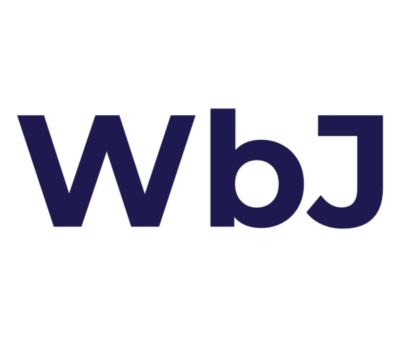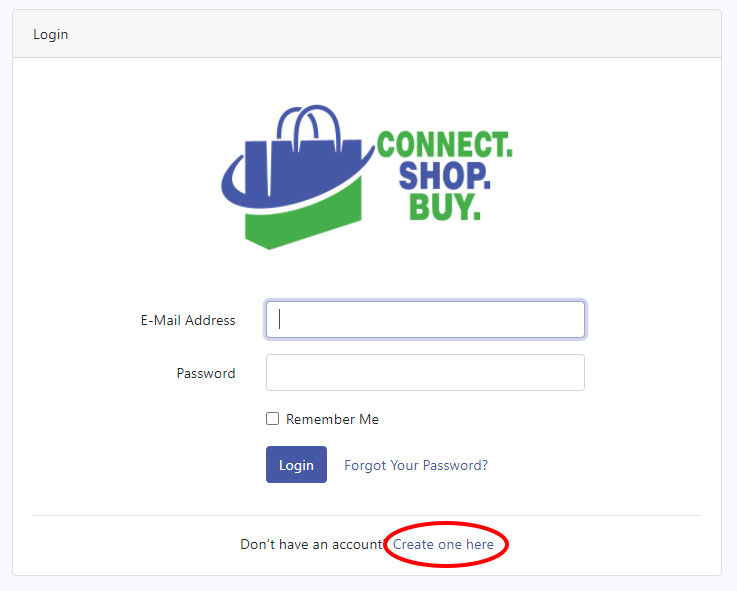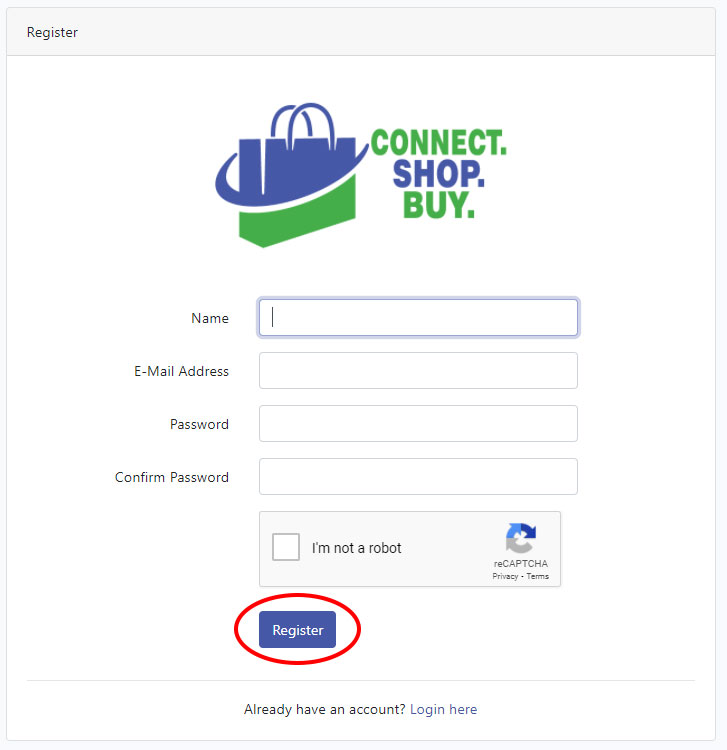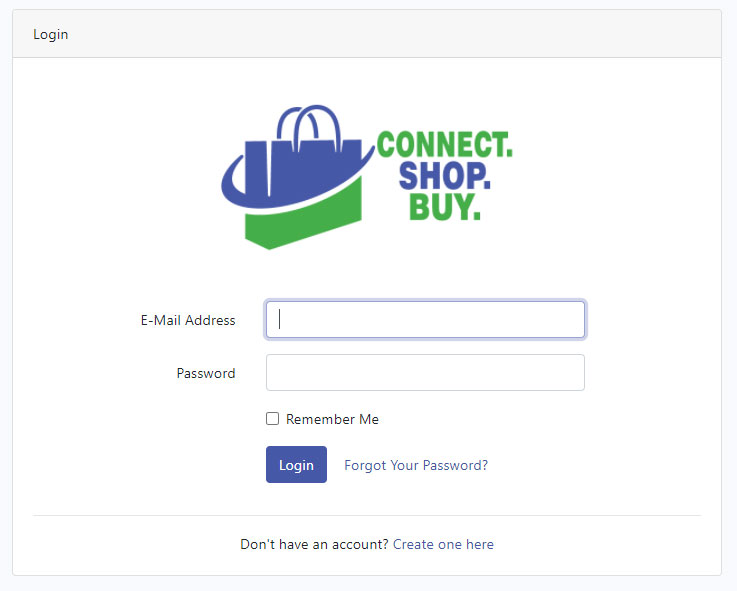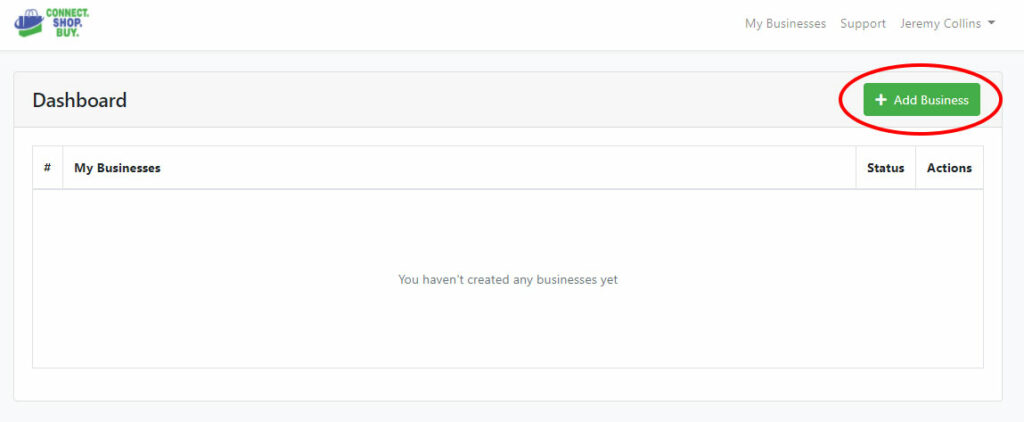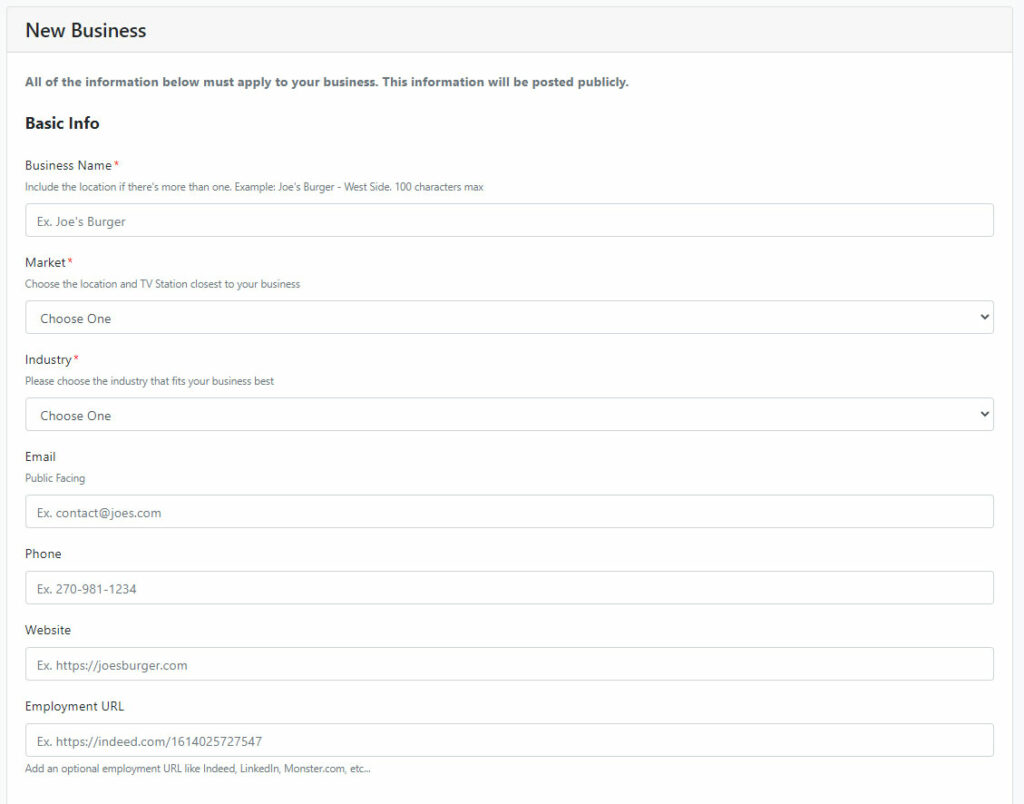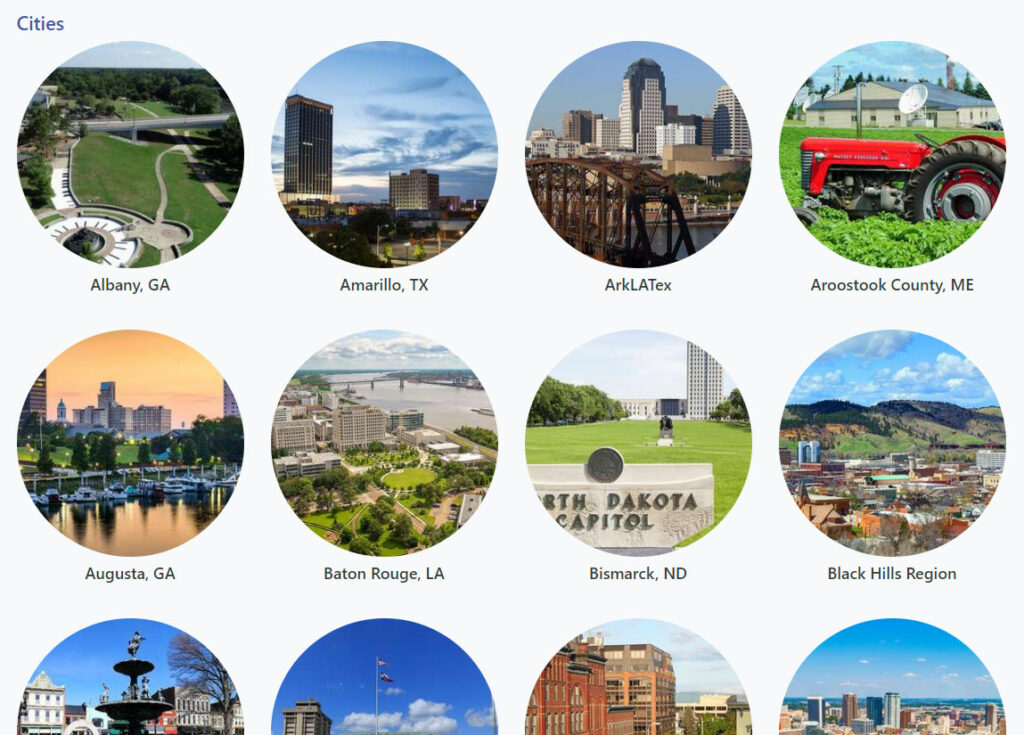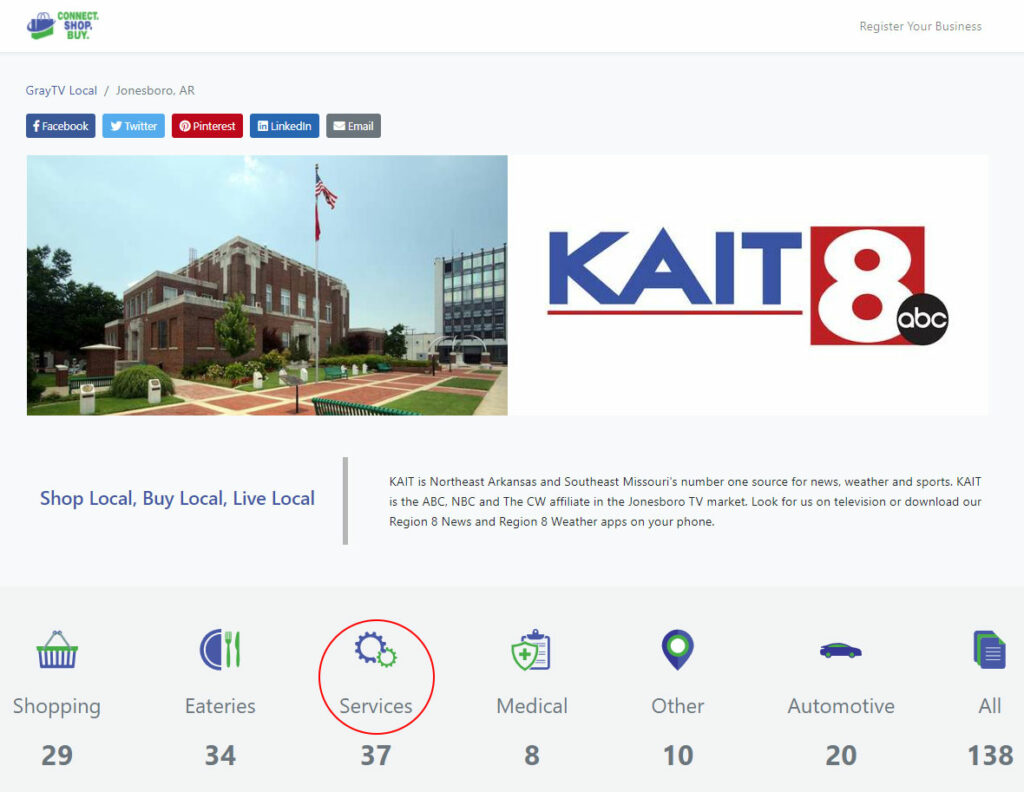If you ever watch the local news, such as KAIT8 here in Northeast Arkansas, you have probably seen an ad promoting the Shop Local (Connect. Shop. Buy.) business directory. Connect. Shop. Buy. is a popular directory created by Gray Television, a broadcasting company with stations in over 90 television markets. With such a wide reach across the United States, chances are they have a business directory in your city where you can list your business. Their service lets business owners create a free listing that includes your contact information, photos, business hours, services, and even special promotions.

I recently went through the quick and easy process of submitting and verifying my business listing to the Connect. Shop. Buy. directory here in Jonesboro. Below, you’ll find step-by-step instructions on how you can create your free listing to promote your business and get a link back to your website.
Create Your Free Account
To get started, you’ll need to create a free account with Gray TV Local. Click on the Register Your Business link at the top of the page.
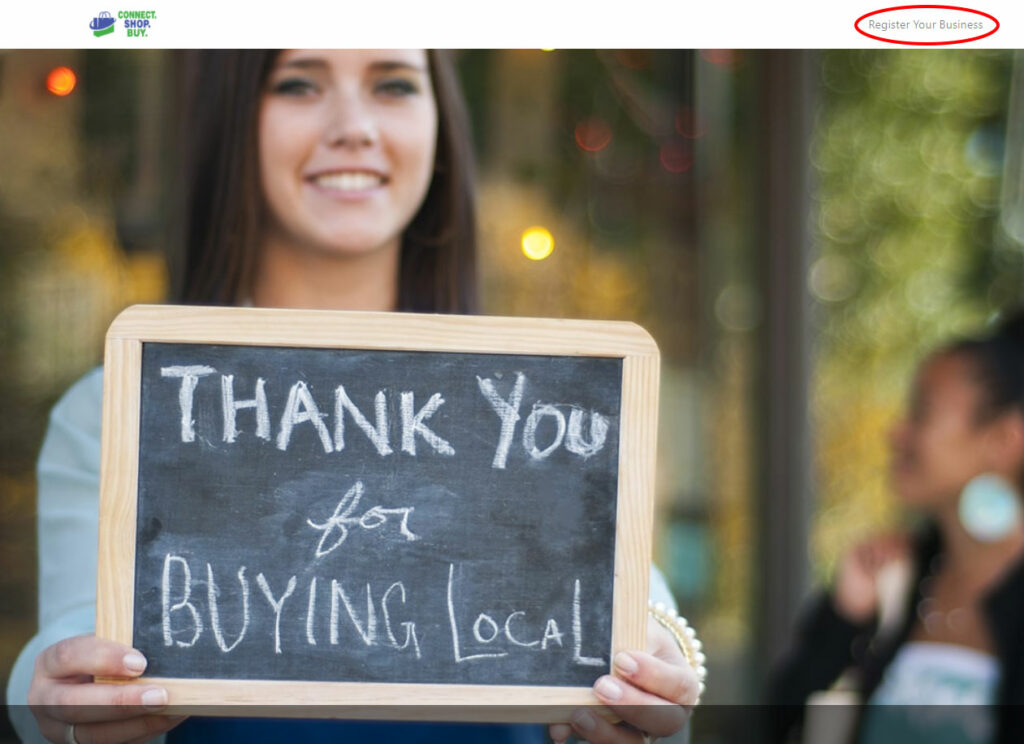
Next, you’ll want to click on the link at the bottom of the screen to create a new account.
Fill out the quick registration form and click on Register.
Once you’ve filled out the registration form, you’ll see a message asking you to verify your email address. You’ll need to check your email and click on the verification link to verify your new account.
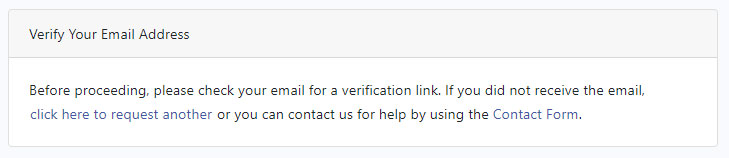
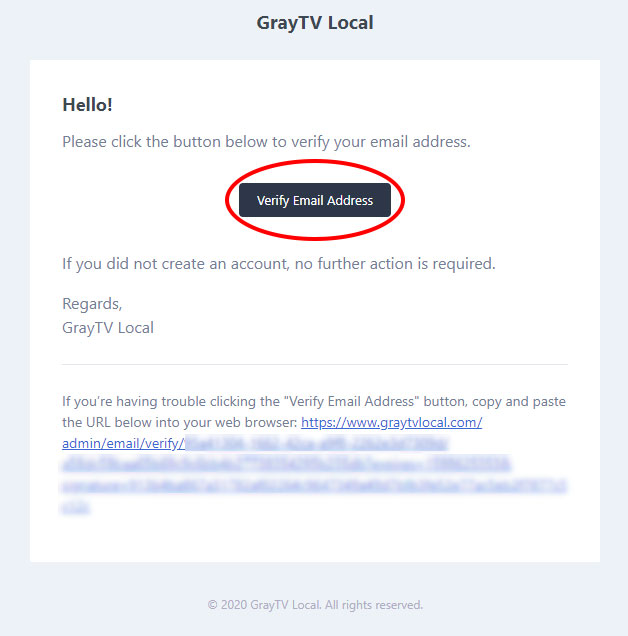
Finally, return to the login screen and enter your email address and password to access your dashboard.
Create Your Listing
When you first log in to your Gray TV Local account, you’ll see your dashboard. This is where you’ll manage all of your Shop Local business listings. You’ll want to click on the big green Add Business button at the top of the screen.
You’ll be presented with a screen where you can enter your business information. Once you have this section filled out, click on the Submit button at the bottom of the page.
When creating your listing, be sure to write a creative and detailed description of your business and include engaging photos of your products or services. You’ll want to add your website URL here as well so people can click through to your website. If you have social media profiles, you’ll also want to include links to those.
The Industry that you select will determine which category your business is listed under on the directory’s homepage.
Only fields marked with an “*” are required, so don’t let some of these questions scare you if they don’t apply to your business.
When you submit your business, someone at Gray TV will need to review it and then approve it. Once approved, you’ll get an email letting you know that your listing will be published to the website within an hour. My listing was already up when I got the email, so you’ll want to visit the directory and see if your listing is there.
If you ever need to update or remove your listing, you can click on the Gray TV Local Admin Site link found at the bottom of the email, or you can visit your Dashboard directly at https://graytvlocal.com/admin/business
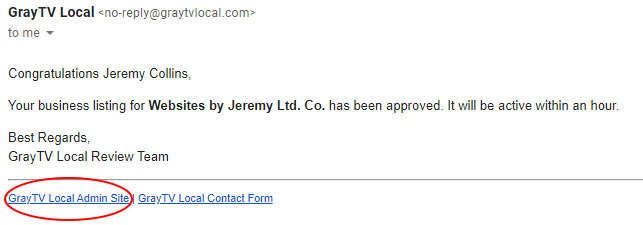
View Your New Listing
To see your business listing once it has been approved, simply navigate to the Connect. Shop. Buy. homepage, scroll down and select your city.
You’ll be taken to your local Connect. Shop. Buy. business directory. For me, that’s the Jonesboro, AR directory, which is sponsored by KAIT8. Finally, you’ll want to select the category you chose when you submitted your listing. I chose the Services category for my business.
You’ll see a list of all of the local businesses in that category. Find your business and click on it to see your full listing.
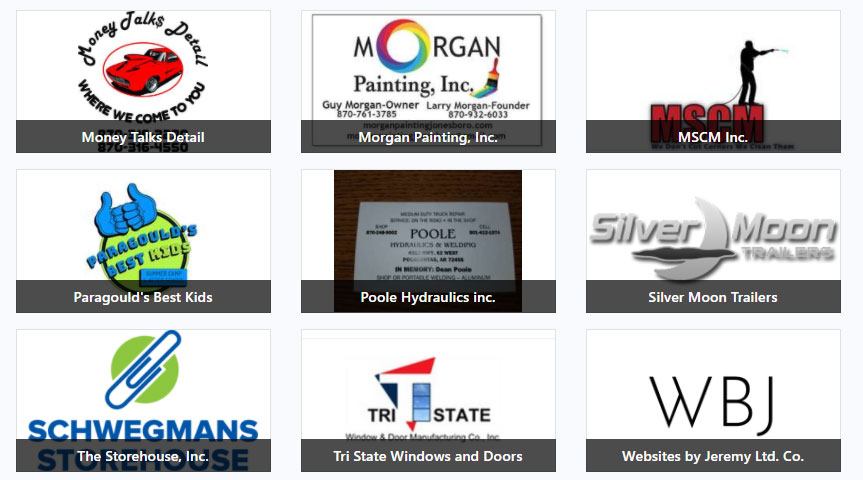
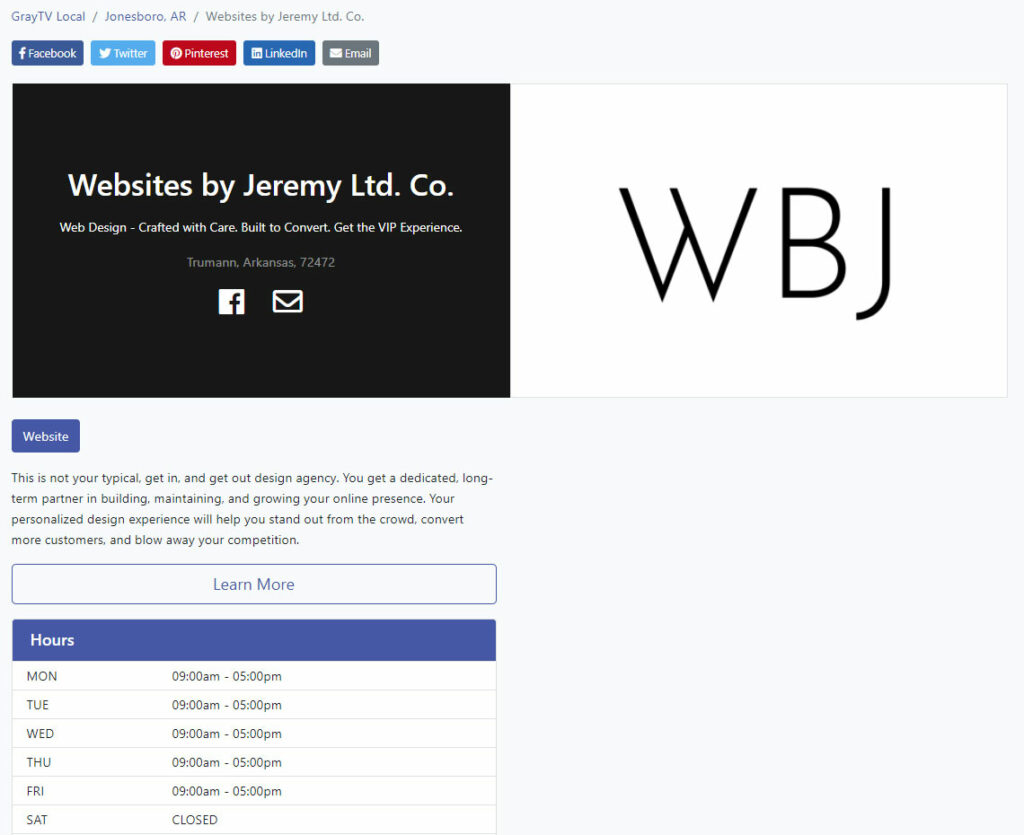
Manage Your Listing
If you ever need to edit or hide your listing, you can easily do that from the Connect. Shop. Buy. Dashboard. Here, you’ll see all of your business listings, their status (Approved or Not Approved), and actions to edit or hide your listing.
To edit your listing, click on the blue pencil button under the Actions column. You’ll need to submit your listing for verification again when you edit your listing.
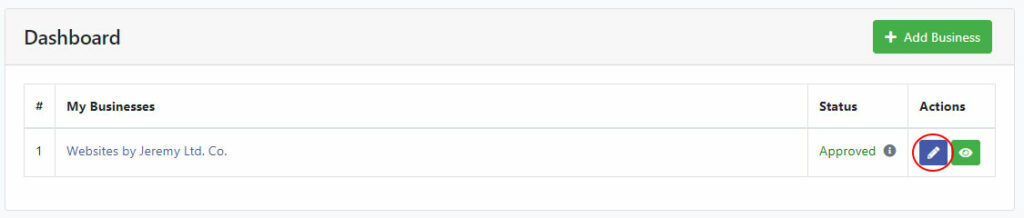
To hide your listing and remove it from the directory, click on the green eye button under the Actions column.
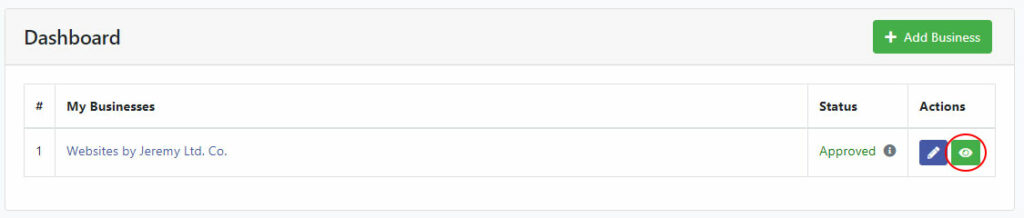
You’ll be asked to confirm your decision to hide your business. Click on Yes to hide your listing or click on Close to cancel and go back.
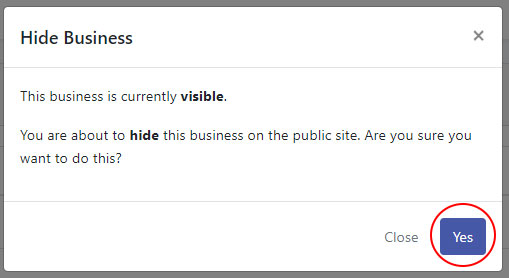
Summary
Adding your business to the Connect. Shop. Buy. directory is a great way to promote your product or services to your local audience. If you list your website address on your listing, you’ll also get a good backlink going to your site. Don’t forget to update your listing whenever your business information changes. I recommend creating a spreadsheet with a list of all of the business directories you have submitted your business to in case you ever need to update your listings.
I try to keep an eye out for good quality directories and share those with my clients. If you own a business directory and would like me to write about it, please send me an email at [email protected].
What is a backlink?