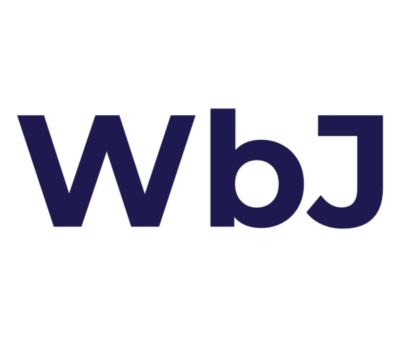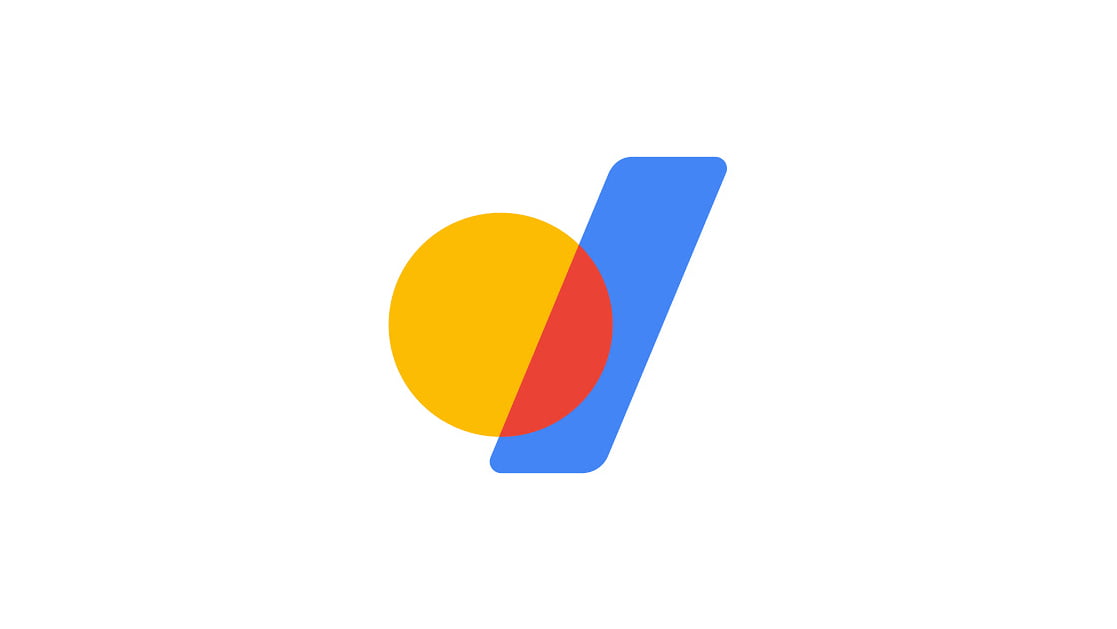In order to connect your domain purchased by Google Domains to your website hosted by Websites by Jeremy, you’ll need to update your domain’s nameservers. You will be provided with two custom nameservers that you must set up for your domain. Once you’ve been assigned your custom nameservers, please follow these steps to connect your domain.
Step 1
Log in to your Google Domains account.
Step 2
If you have multiple domains registered with Google, then you will need to select the domain that you want to use for your website. Click on Manage next to the domain that you want connect to your hosting account with us.
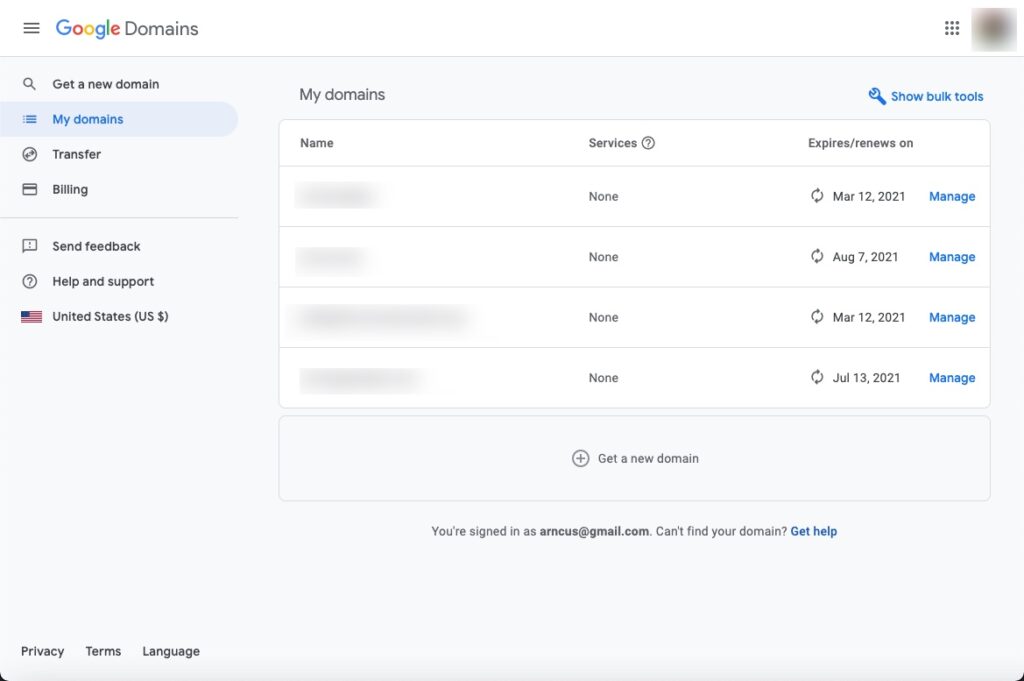
Step 3
Once you’ve selected the domain that you want to use, you will see the Domain Overview screen. If the domain has previously been edited and has custom nameservers already, then you will need to look at the left-hand side of your screen for the main menu and make sure you are on the DNS tab.
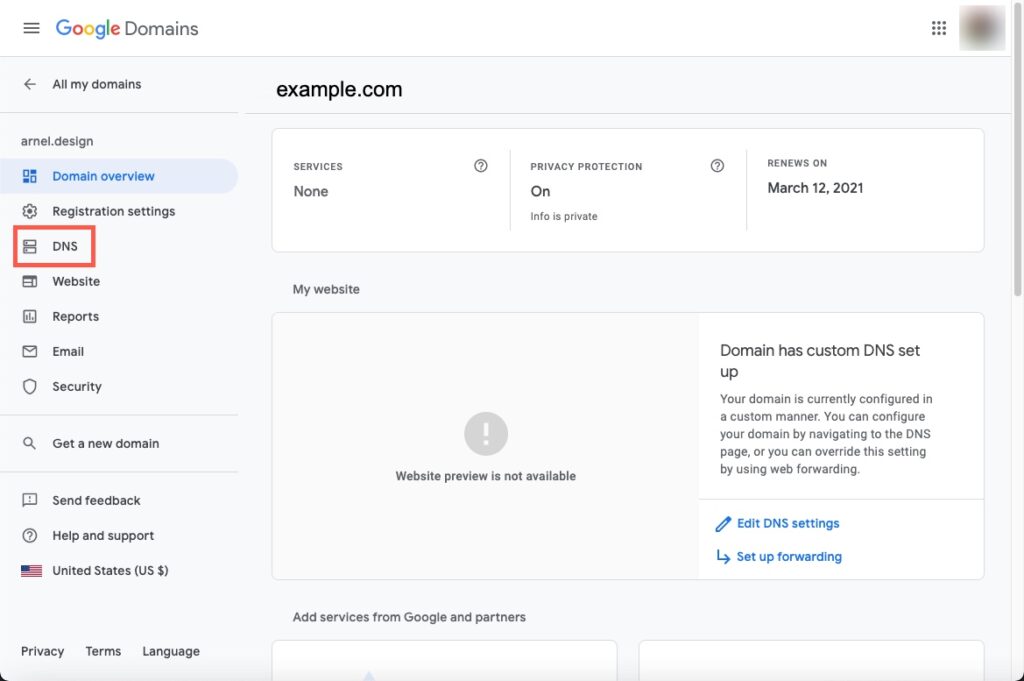
Step 4
Click on the radial button labeled Use custom nameservers. Click on Edit if you have existing entries, or simply start typing in the empty nameserver field. If you need to add multiple nameservers, click on the + sign at the end of the field.
Be sure you enter the nameservers assigned to you. If you aren’t sure what they are, please reach out for support.
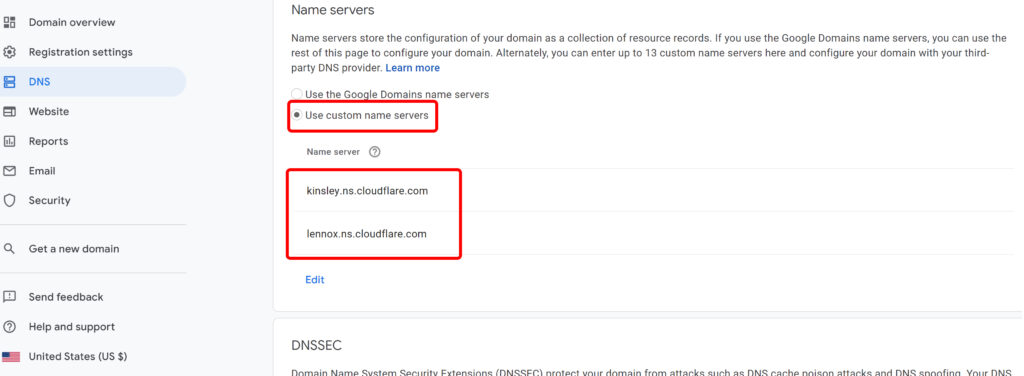
Step 5
Once you have entered the correct nameservers, click on Save. Changes may take 24 – 48 hours to update. If you ever decide to switch hosting plans and want to disconnect your domain from us, you’ll follow the same steps above, but switch the toggle from Use custom name servers to Use the Google Domains name servers.